Now, we found more and more people are using iPhones. As a supplier. We have more than ten years of experience in the second-hand mobile phone wholesale industry. It is an unshirkable responsibility to help them understand iCloud accounts. If many people benefit from this article. We will feel honored. Therefore, start it. We will introduce to you how to remove the iCloud account from your iPhone or iPad and restore Apple devices to factory settings in this post.
1. What is an iCloud account?
From the function aspect, iCloud is a service. It allows Apple users to securely store data such as photos, passwords, applications, and documents in the cloud. Then, you can visit these data anytime on any Apple device by using the same Apple ID.
To create an iCloud account, you first create an Apple ID and sign up for an email address, from where you can manage and customize your account, adding as many Apple devices as you want. iCloud is built into every Apple device and includes 5GB of free storage. More storage is available for a small fee, usually around £0.79 for 50GB and £2.49 for 200 GB.
Well, if you worry about the safety. It is no problem. All data stored on iCloud is completely safe. Because it’s encrypted and requires two-factor authentication to access your account.
2. How to backup iPhone or iPad
Whether you’re upgrading your device for a new refurbished iPhone or iPad. It’s always worth backing up your data frequently. In this way, you can minimize any possible data loss if your device is lost, damaged, or stolen.
To make a backup, it can be done using the following steps:
- Open Settings and press your name at the top of the screen
- Select iCloud, then click iCloud Backup
- Turn on the iCloud backup option. Your iPhone or iPad will back up automatically when it’s connected to Wi-Fi. This is a convenient option.
- Also, you can manually backups by clicking “Back Up Now”.
If you want to view all your iCloud backups.
- Open Settings,
- tap your name,
- then tap iCloud,
- Manage Storage, and select Backup.
In this way, a list of your backups will be displayed. Where you can delete, and select a backup from the list.
3. How to delete an iCloud account from iPhone or iPad
When would you want to back up your data? When you’re thinking about upgrading your current iPhone or iPad to a beautiful new refurbished iPhone or iPad. Then delete your iCloud account. The final step is deleting all data and factory resetting your existing phone. Once done, your Apple device will be completely free of any of your data. Now you can sell or give them to a friend or relative.
But how do you specifically delete an iCloud account from your device? Here are some detailed steps.
- Start by opening Settings, then tap your name at the top of the screen
- Click Logout at the bottom of the page
- Your Apple ID password will then be required. Enter this information and click Close
- Finally, tap Logout to confirm the deletion.
After completing the above steps, your iCloud account will be completely deleted from your device. Well, if you are worried, you can check it by calling Settings. The method is to open Settings and see if your name is at the top of the screen. If the name is still there, it means that the iCloud account has not been deleted. At this time, you need to repeat the above steps again to delete it.
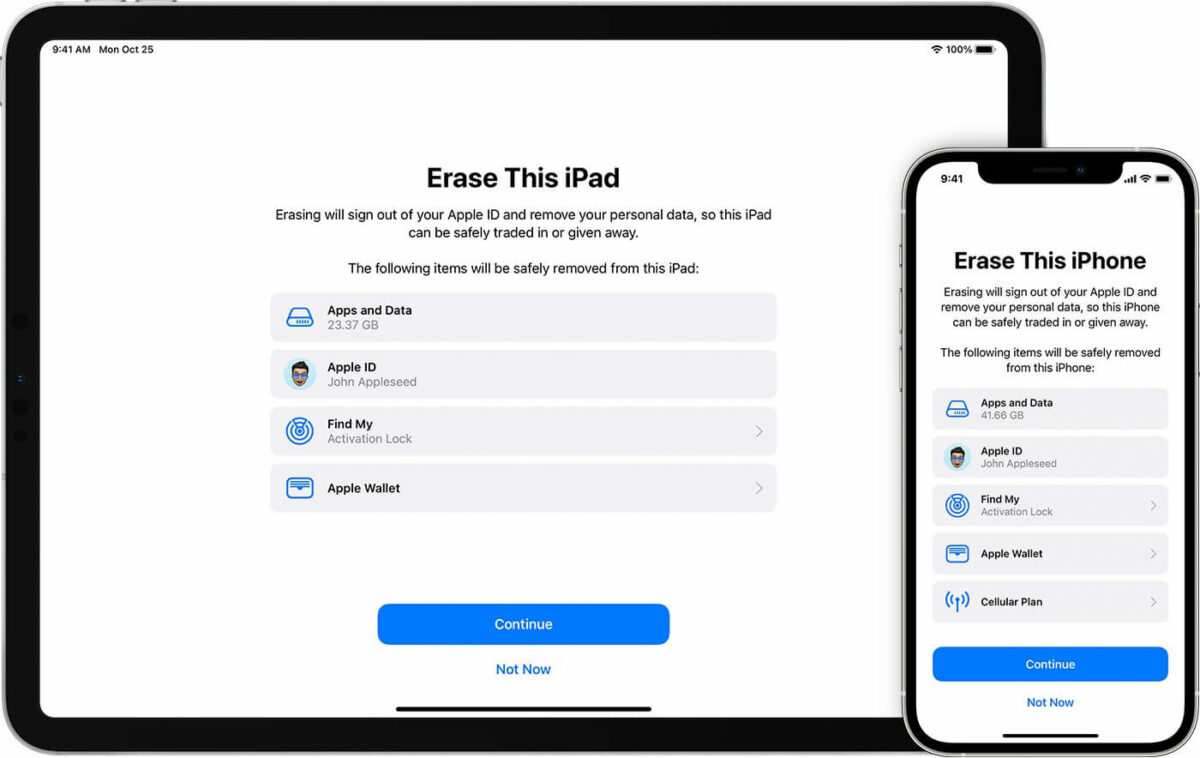
4. How to factory reset an iPhone or iPad
Yes, you found it. We will explain this article in order of relevant steps. After backing up and deleting the iCloud account, the next step is to delete all data and restore the device to factory settings. Here are the specific steps.
- Open Settings and scroll down to General
- Scroll down to the bottom of the page to transfer or reset your iPhone
- Click on Erase All Content and Settings
- confirm erase
Once you click on “Confirm Erase”. It will take about 2-3 minutes to complete. During this time, your device will be turned off and on again. Then, a welcome page will be displayed after the wipe is complete. There you can choose the language and set up your phone. Just like it were a new device.
5. How to remotely delete an Apple iCloud account
There is another way to delete your Apple iCloud account and delete all your data. That is to do it remotely online. To do this, do the following:
- On any device, open icloud.com
- Enter your Apple ID and password for your iCloud account
- Click on “Find My iPhone”. Then click on “All Devices” at the top of the screen. Finally, you can select your iPhone or iPad from here.
- Click the “Wipe button” to wipe the device. This will then perform a wipe. That is all content and settings on the device will be restored to factory settings. When prompted, do not enter a phone number or message. Do not click Next until the device is wiped
- Once the wipe is complete. You can click “Remove from Account” to remove the device from your account.
Well, all the above steps are completed. So the factory reset is complete. At this point, you can give your iPhone or iPad to friends and family, or sell it for some money to help you upgrade to the latest device. If you’re looking to buy a new refurbished iPhone or refurbished iPad. Please check out our huge selection for a fraction of the price of a brand-new device.
6. How to use an iCloud account to retrieve a lost phone?
We have already talked about how to delete an iCloud account from an iPhone or iPad in the above. Next, let’s take a look at how to find a device from iCloud. “Find My iPhone” is a location-based positioning feature launched by Apple. From its name you can know that it can help those who have lost their phones find their devices.
So how do you do it? Here’s a detailed guide. First, if you find your phone is missing, you should immediately put your account into Lost Mode. This mode allows you to locate your lost phone in real-time. This is done through iCloud. Then, you can send a message with contact information to your phone. Then, anyone who finds your phone can call you without unlocking the screen. It sounds very convenient, doesn’t it? But I haven’t experienced this feature yet. Of course, I hope I never have to use it. Okay, let’s summarize the specific steps.
- Sign in to iCloud.com or use the Find My iPhone app to view your missing iPhone, iPad, iPod touch, or Mac on a map.
- Open Settings
- Click iCloud
- If you are not already logged in, enter your Apple ID and password (your iCloud credentials)
- Turn on Find My iPhone
Well, you may have noticed that there is an “Activation Lock” here. Its function is to prevent anyone else from using your device. It is usually not turned on. However, when you use the “Find My iPhone” feature, it will start to work. You can only do anything with it after entering your iCloud credentials.
7. iCloud account FAQs
The following answers are about iCloud accounts.
1. What should I do before deleting my iCloud account from my device?
No matter what, I want to say that even if it is safe to store data on iCloud. There will inevitably be failures. Therefore, it is best to back up the data and files before deleting the iCloud account from your iPhone or iPad. I think this is a very worthwhile operation. As for how to back up, we have already discussed in detail the above topic.
2. What happens if I delete iCloud from my iPhone or iPad?
When you delete an iCloud account from a device. The result is all the information and files associated with that account will be deleted. Now, you know. This is the reason why you need to delete an iCloud account when you sell or recycle a device. However, if your iCloud account is logged in to multiple devices. And you only delete one of them. The iCloud accounts of other devices will still remain logged in and have no effect. Another point I want to make is that deleting an iCloud account does not mean that the data in it is also deleted. The data is stored in the account. That is to say, you can access the data when you log in to the account again. Finally, when the iCloud account is deleted, the local information on the device cannot be automatically saved.
3. Will restoring to factory settings delete my iCloud account?
Yes, restoring your phone to factory settings will delete all the information on the device. Your iCloud account is also included. But please note that it is only the iCloud account. That is to say, log in on another device with the iCloud account. You will get the information again. If there are people who want to change their phones, they can use this method. Migrate all the information in one click. It is very convenient.
4. Why is it important to delete iCloud?
After understanding the above content. I think you should have a general idea of why this operation is so important. We can say that the iCloud account is closely related to the owner of the device. It contains a lot of important data, including bank cards or payment passwords. Only the owner of the device can access this information. Therefore, delete the iCloud account when selling or giving the device to others to protect privacy. This is very necessary. If there is no access to the iCloud account, it is useless. Even if you get an iPhone.
8. Conclusion
To help our readers understand the importance of an iCloud account. And learn how to delete the iCloud account from the device. This is our writing goal. After reading this, if you feel some inspiration. Then our goal is achieved. Well, then this article is written here. If you have anything else to add, you are welcome to contact us at any time.






Leave A Comment